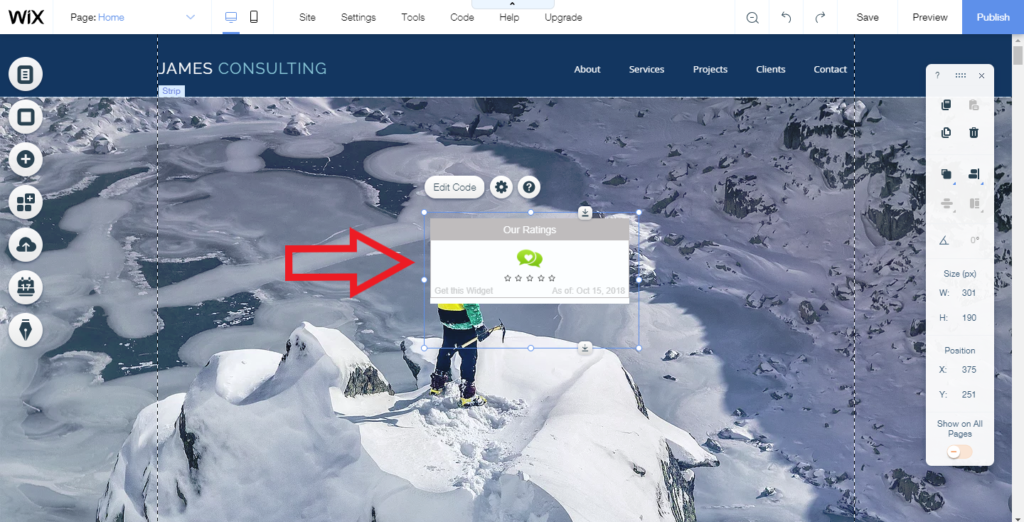This document assumes that you understand how to customize the All-In-One Ratings Widget. If you don’t, we recommend that you first read the How To Customize the All-In-One Ratings Widget.
Once you have customized the Ratings Widget:,
- click on the Copy Code Button. A popup will appear with the code you need to insert into your Wix web page.
- click the copy button or select the code and click Ctl-C
- go to your Wix Web Page in edit mode. Click the Add Menu Item to the left
- on the left Wix Menu click More
- select the html code option
- click Enter Code. An HTML iframe will appear
- click Paste or Ctl-V to paste the code. The code should now appear in the code box.
- click the Apply button. The Ratings Widget should now appear on the page.
You can always go back to the Ratings Widget page on the VocalReferences site and make changes to the Widget. After you have made changes, click Save. The next time you refresh our Wix web page the Ratings Widget will be updated.
Below you will find screen shots of the steps above:
- click on the Copy Code Button. A popup will appear with the code you need to insert into your Wix web page.
- click the copy button or select the code and click Ctl-C
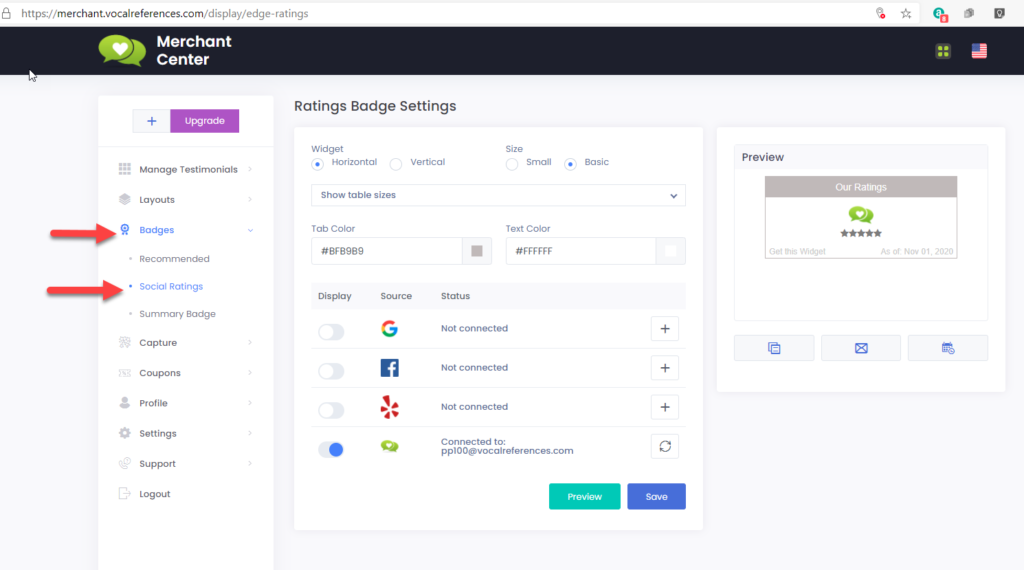
- go to your Wix Web Page in edit mode. Click the Add Menu Item to the left
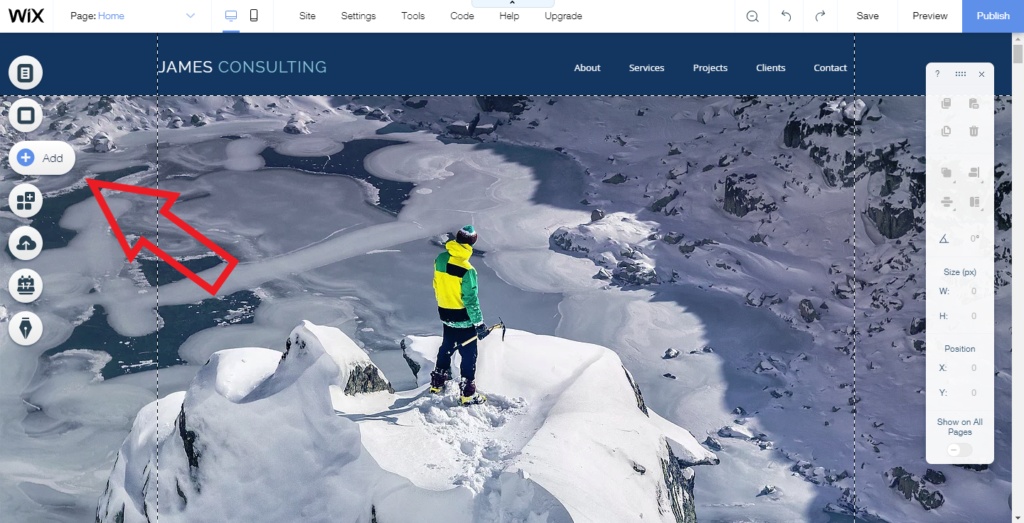
- on the left Wix Menu click More
- select the html code option
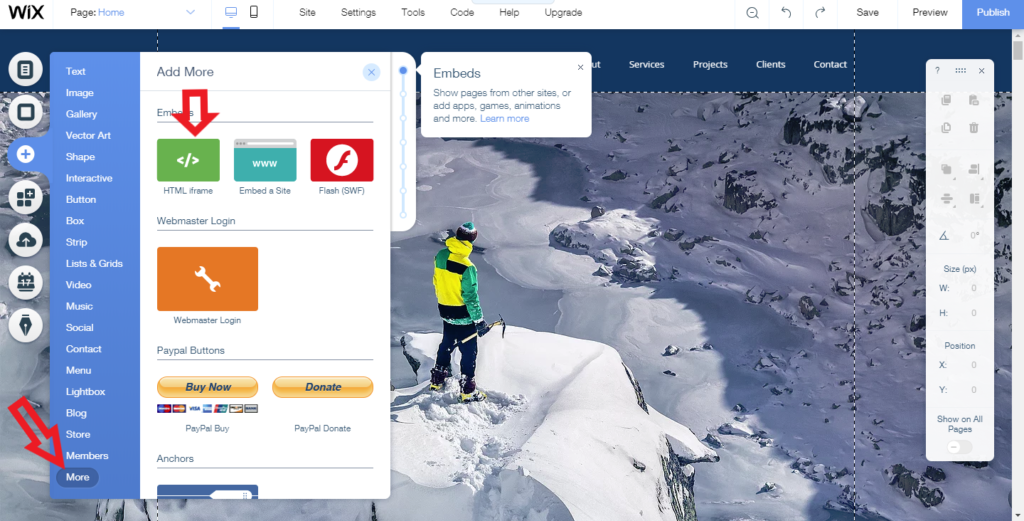
- click Enter Code. An HTML iframe will appear
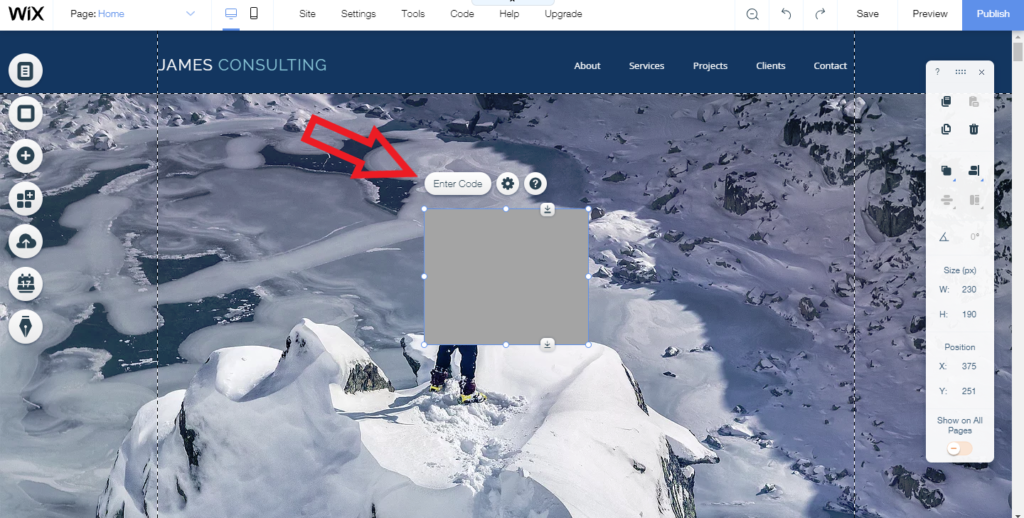
- click Paste or Ctl-V to paste the code. The code should now appear in the code box.
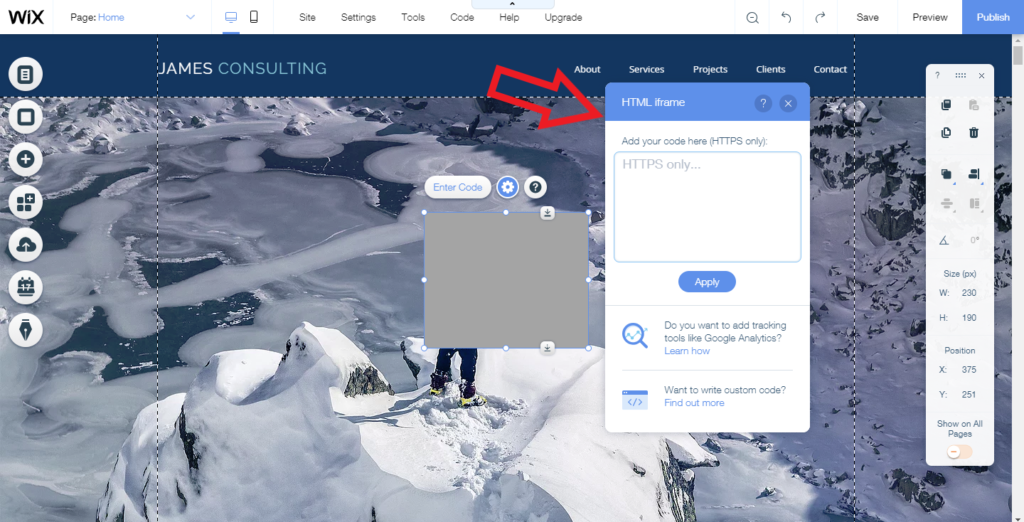
- click the Apply button. The Ratings Widget should now appear on the page.