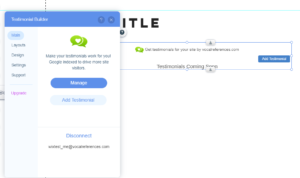How To Create a Testimonial Builder for Wix account.
After you have added the Testimonial Builder app to your website, you need to create an account and connect the account with the app on your website.
Follow the following steps to create and connect your account:
- Go to Wix App Market and search for Testimonial Builder. You should then see the following image:
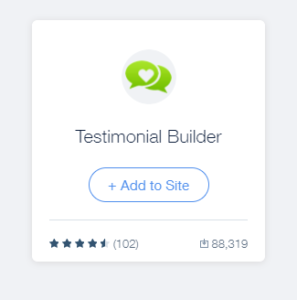
- Click on Add to Site
- You should now see the Testimonial Builder app on your web page like this:
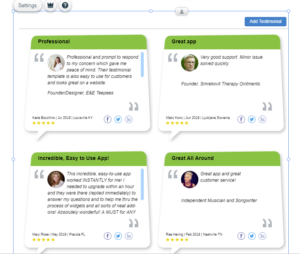
- Click on the Settings button which appears in the top left hand corner of the app as seen below:
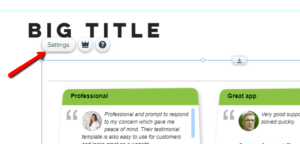
- The Testimonial Builder app settings window should appear. Click on the words create an account, to create your account:
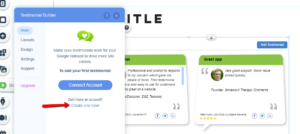
- You will now see a form. You have three options: to create an account with an email and password, or to use your Google or Facebook accounts:
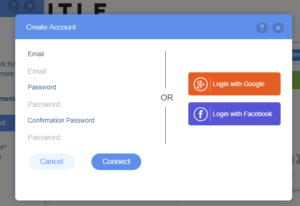
- Fill in the form and click Connect or click on one of the other two options (Google, Facebook)
- You will now have the option to fill in details of your business. These details will be used to further promote your site on the internet:
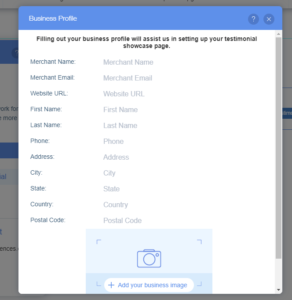
- After completing the form and hitting Save, you will have completed the create account process and you will see the following on your Wix web page: